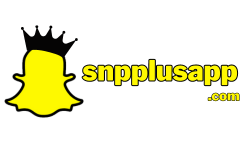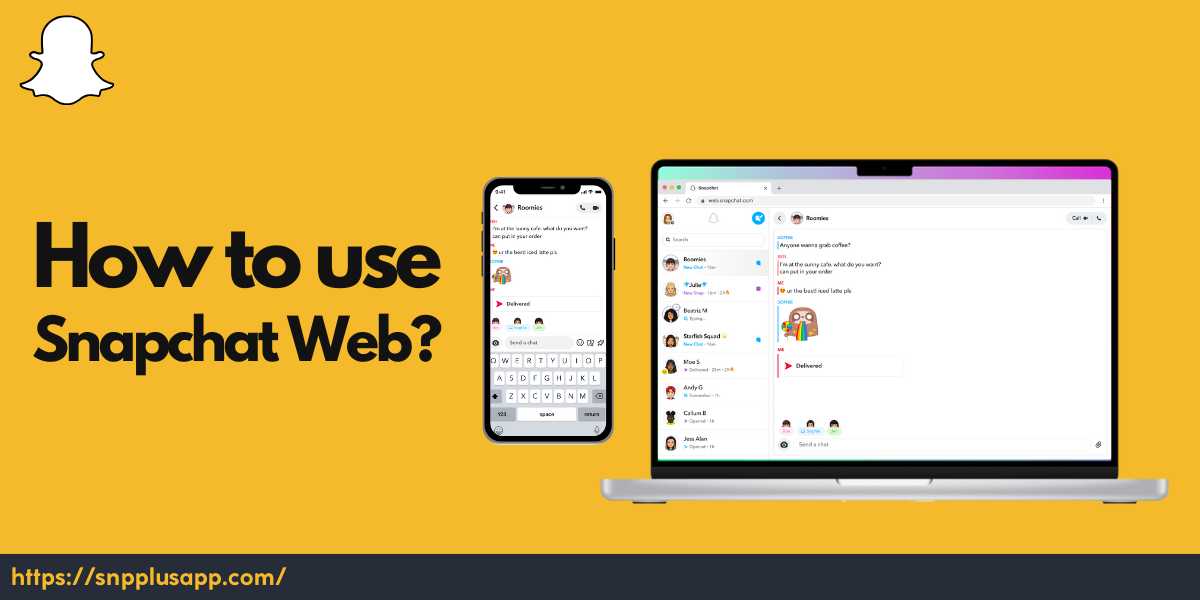Snapchat is one of the popular social networking apps that you can use to chat with your friends. It has the safety that automatically erases your chats after 24 hours unless you save the messages and snaps manually. You can use Snapchat on all your devices as it is available for Android, iOS, and desktop. But, if you want to log in multiple Snapchat accounts on your phone or desktop then it’s going to be tough for you.
Our article will let you find ways to log in and use multiple Snapchat accounts on your phone or your desktop without installing any third-party tool. You can use Snapchat for Web to sign in with your secondary account and keep the main account in the Snapchat app. It is a great way to keep your accounts safe and you can use both your accounts simultaneously.
How to use Snapchat Web on Phone?
You can download the Snapchat APK on your mobile and use the account without having any trouble. But, to use multiple Snapchat accounts or to use Snapchat without an app you have to try Snapchat for Web. It is an online platform shared by Snapchat officials to let everyone use Snapchat from anywhere on any device with ease. Follow the instructions to find the steps to use Snapchat Web on Phone:
How to use Snapchat Web on Android?
It’s easy to use Snapchat for Web any device because it doesn’t require any special permission or ask you to download any app. You can log in to your account on the Snapchat Web and use it like you use the app. Follow the steps:
- Go to any web browser on your phone.
- Type “https://web.snapchat.com/” in the URL.
- Visit the website and click on the three-dots option button.
- Tap on “Desktop View” and reload the page.
- Now enter your username and password.
- Start using Snapchat on Web.
How to use Snapchat Web on iPhone?
You can use Snapchat Web on iPhone also by following simple steps. It allows you to read the chats and reply to your friends online through the website even if you don’t have the application installed on your phone. Here are the steps:
- Go to Safari Browser on your iOS device.
- Enter “https://web.snapchat.com/” in the URL.
- Visit the website and tap on the options button in the top left corner.
- Click on the three dots option button in the bottom right corner.
- Tap on the “Request Desktop Website” option.
- Reload the page to get the login page for Snapchat.
- Enter your credentials to start using Snapchat on web.
Snapchat for Web Features
It has some hidden features that you should know:
- Make Video/Voice Calls: You can receive video and voice calls on your Snapchat web as it’s easy to call your buddies from a bigger screen if you’re using Snapchat for Web on a desktop.
- Reply to your Chats: You can reply to all your chats and message your friends without letting anybody know that you’re using the Snapchat web.
- React to Messages: You can react on messages with any emoji of your choice and reply to the chats easy from the web version of Snapchat.
Can you log into Snapchat from a Computer?
Yes, it is an easy job to log into Snapchat with the web portal using any Web Browser. Visit the web.snapchat.com website and log in with your credentials to access Snapchat from a web browser through your desktop. It is accessible from both Mac and Windows operating systems so you can use the same link on both devices.
What can you do with Snapchat for Web?
It allows you to perform variety of tasks including sending messages to your friends, reply to the chats, send reactions on any message, or make calls without any issue.
Can you send Snaps from Snapchat Web?
You can send text-based snaps to a particular message in the chats but you can take a photo or video and send it to your friends from the snapchat web.